Guide
Add Etsy reviews on your Shopify store.
Learn how to add your Etsy reviews to the app and showcase them on your Shopify store.
Learn how to install Etsy Widget on your Shopify store to showcase your Etsy reviews and boost your sales.
Click ”Open Theme Editor”. You will be redirected to the live Theme editor.
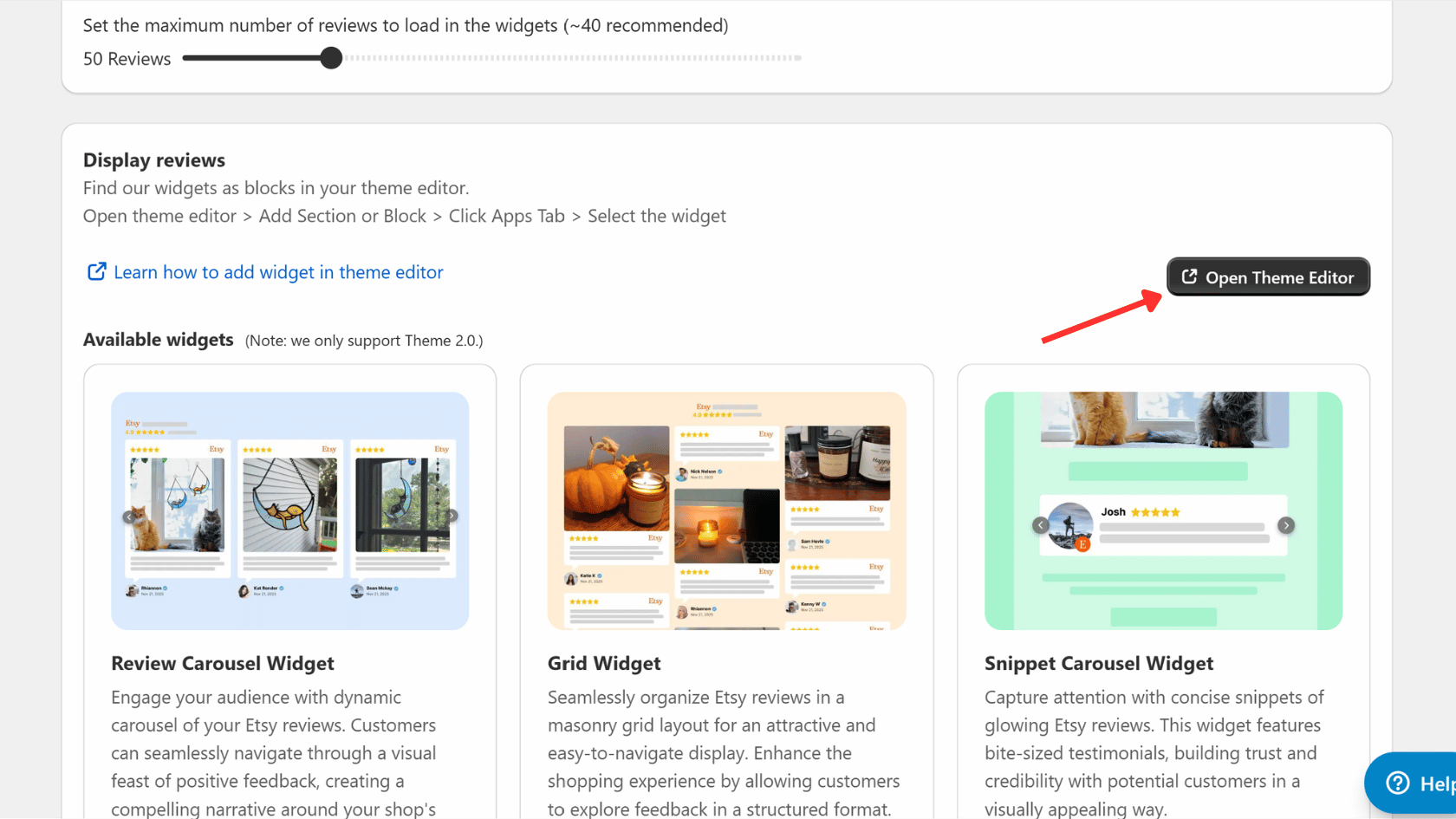
Alternatively you can navigate to the theme editor from your Shopify dashboard.
From your theme editor, click the ”Add section” or ”Add block” button.
Then select the ”Apps” tab from the popup and choose a widget layout: Badge, Floating Badge, Snippet, Floating Snippet, Carousel, or Grid.
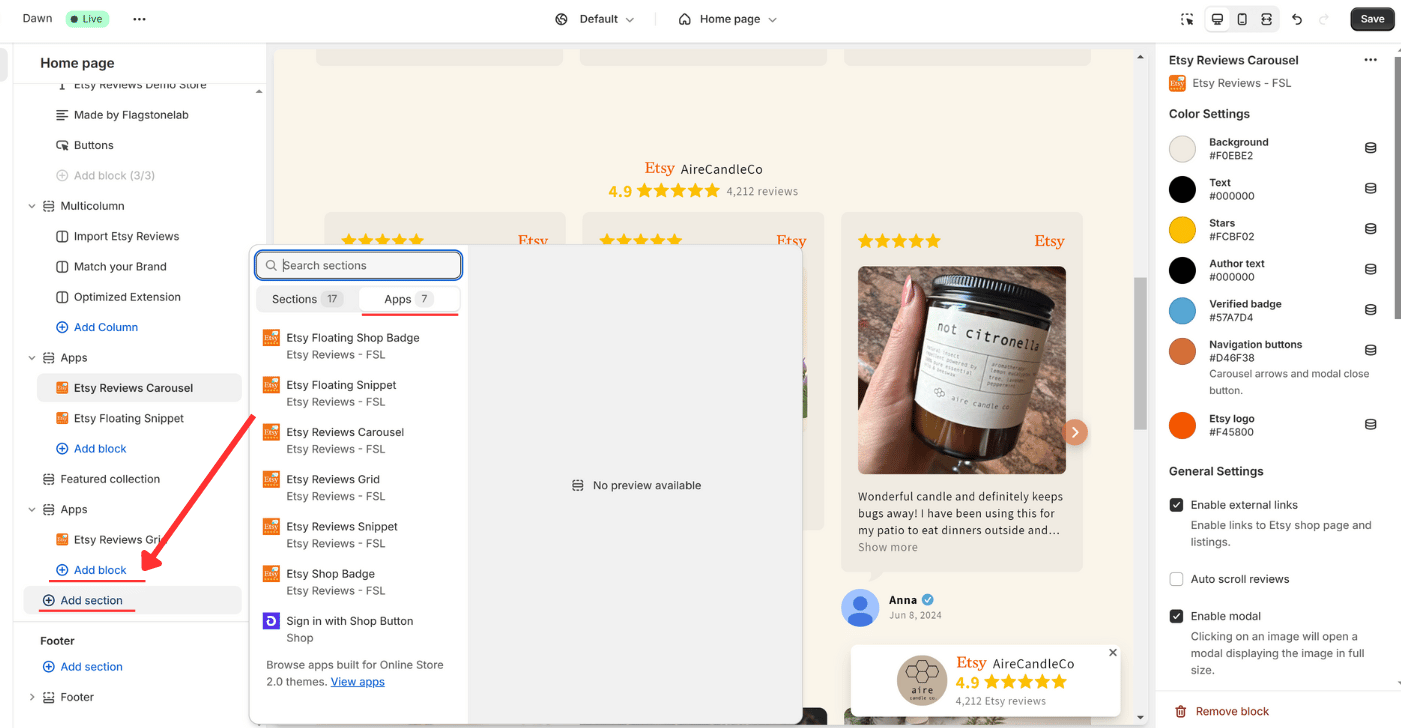
From the widget settings, customize the widget to match your store design. You can change the layout, colors, and other settings. Click ”Save” to apply the changes.
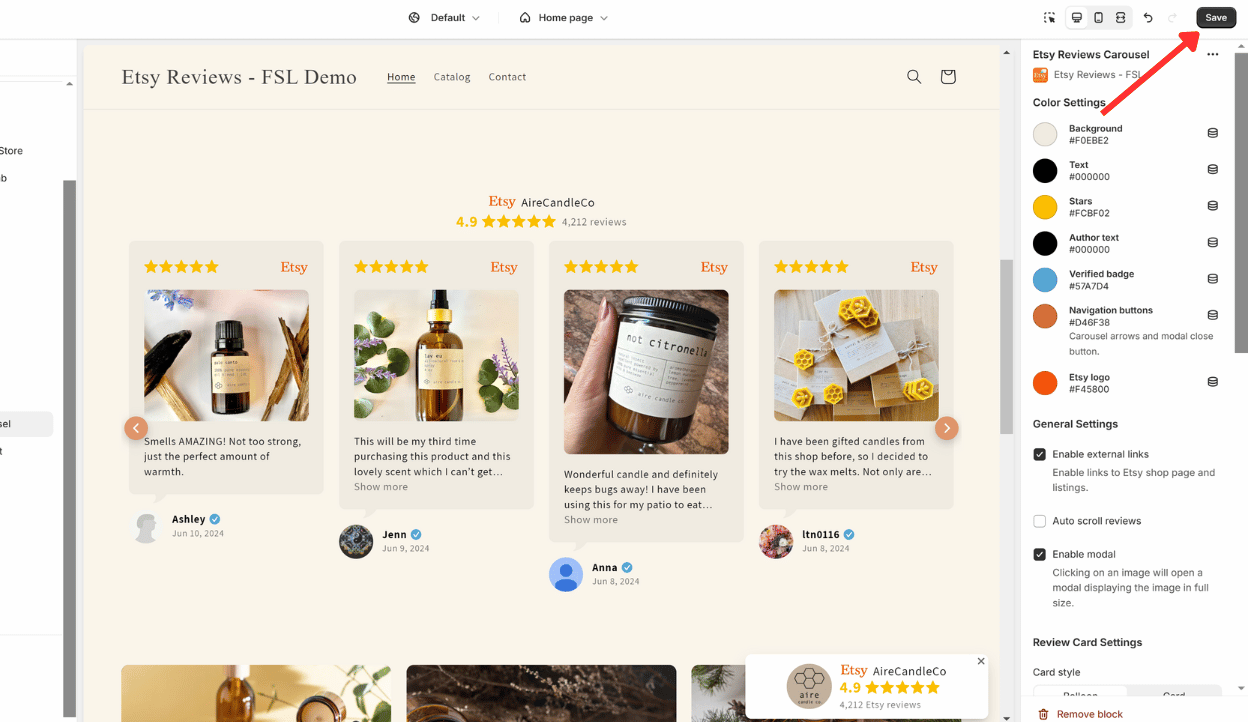
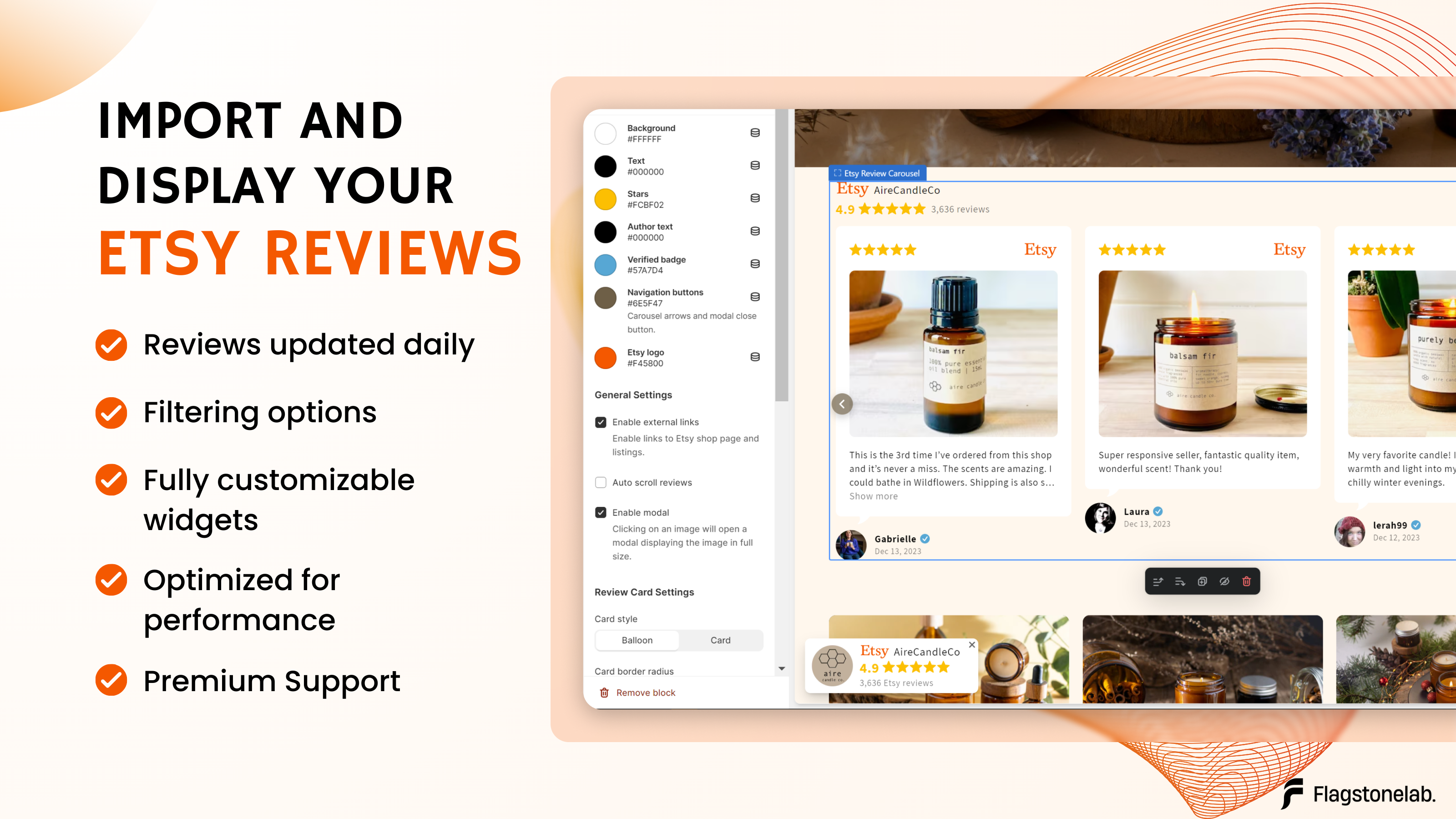
Guide
Add Etsy reviews on your Shopify store.
Learn how to add your Etsy reviews to the app and showcase them on your Shopify store.
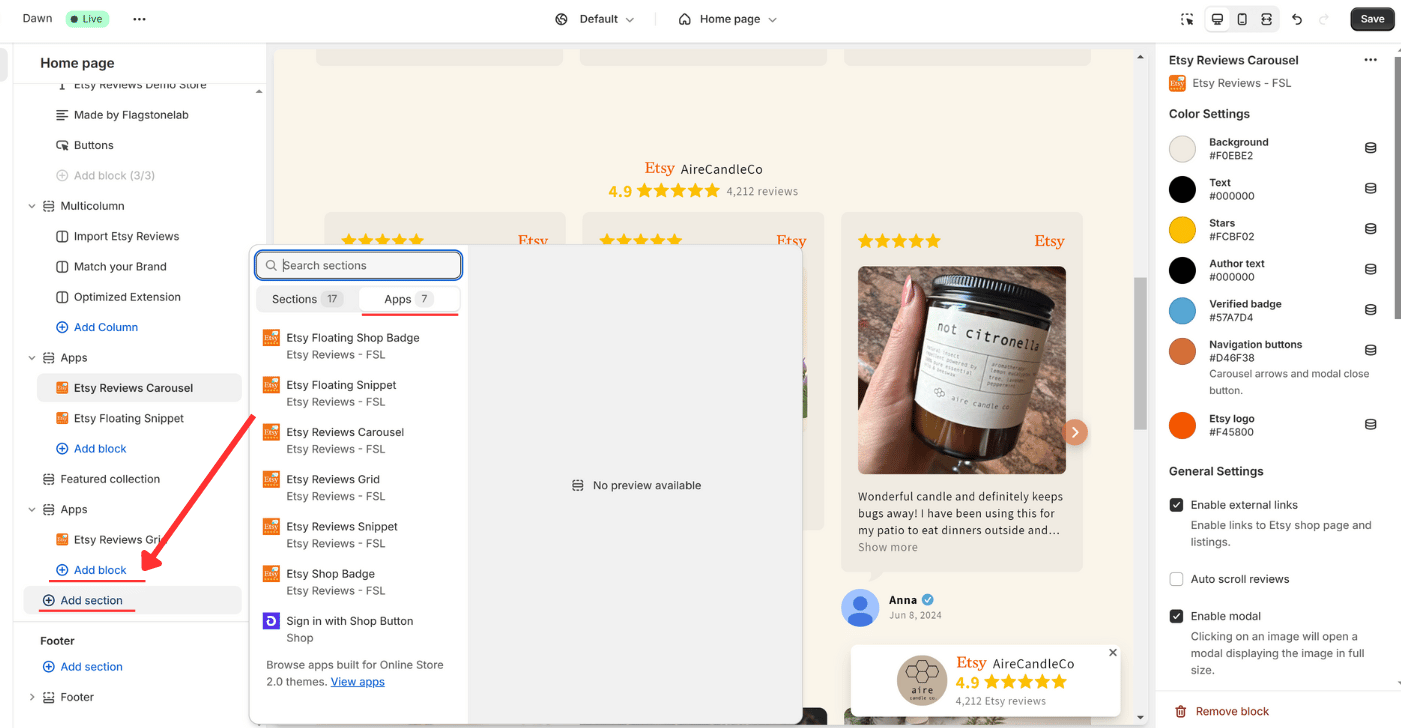
Guide
Install Etsy widget on your Shopify theme.
Learn how to add Etsy reviews widgets as blocks in your shopify theme editor to showcase your Etsy reviews and boost your sales.