Guide
Add Google reviews on your Shopify store.
Learn how to add your Google reviews to the app and showcase them on your Shopify store.
Discover how to integrate Google review widgets into your Shopify vintage theme using Liquid code snippets. Display your Google reviews and boost your sales effortlessly.
If you are using a vintage theme we should detect it and you will be prompted to add the widget code manually.
Click ”Add widget code manually”.
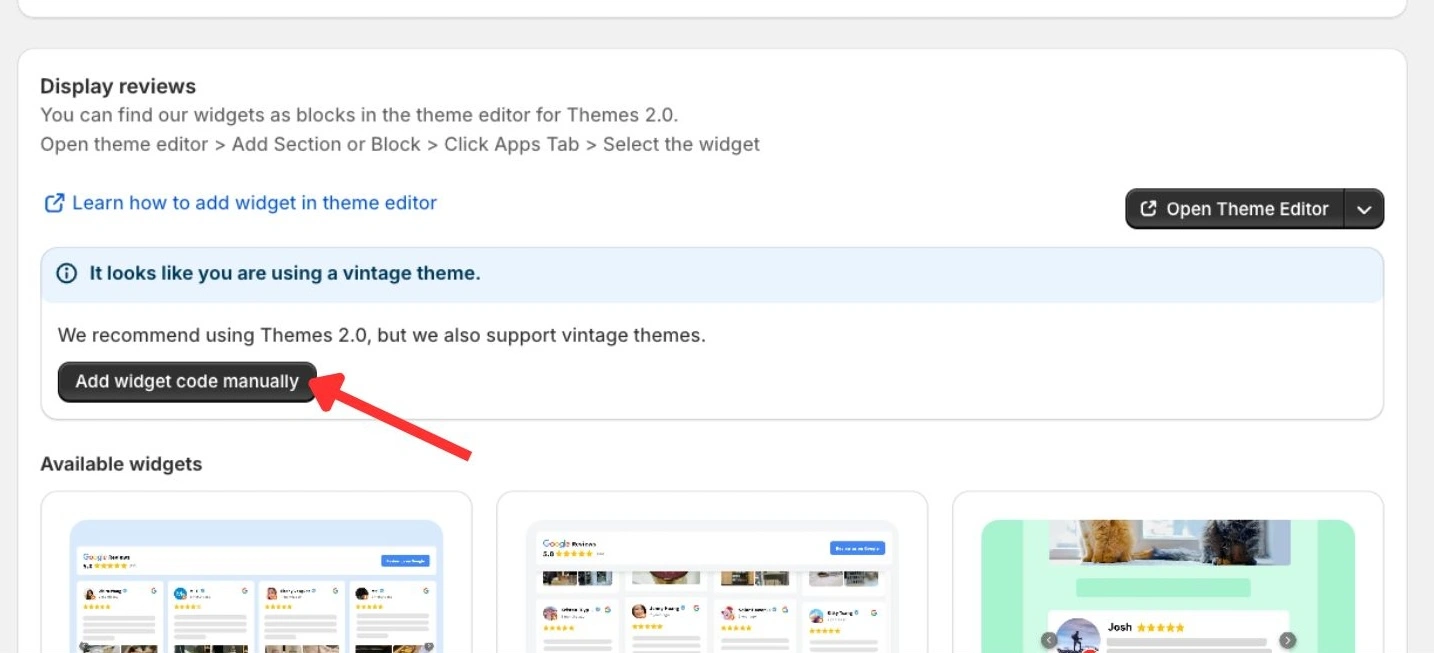
Otherwise you can access the widget editor by clicking on the dropdown menu and selecting “Use Code Instead”.
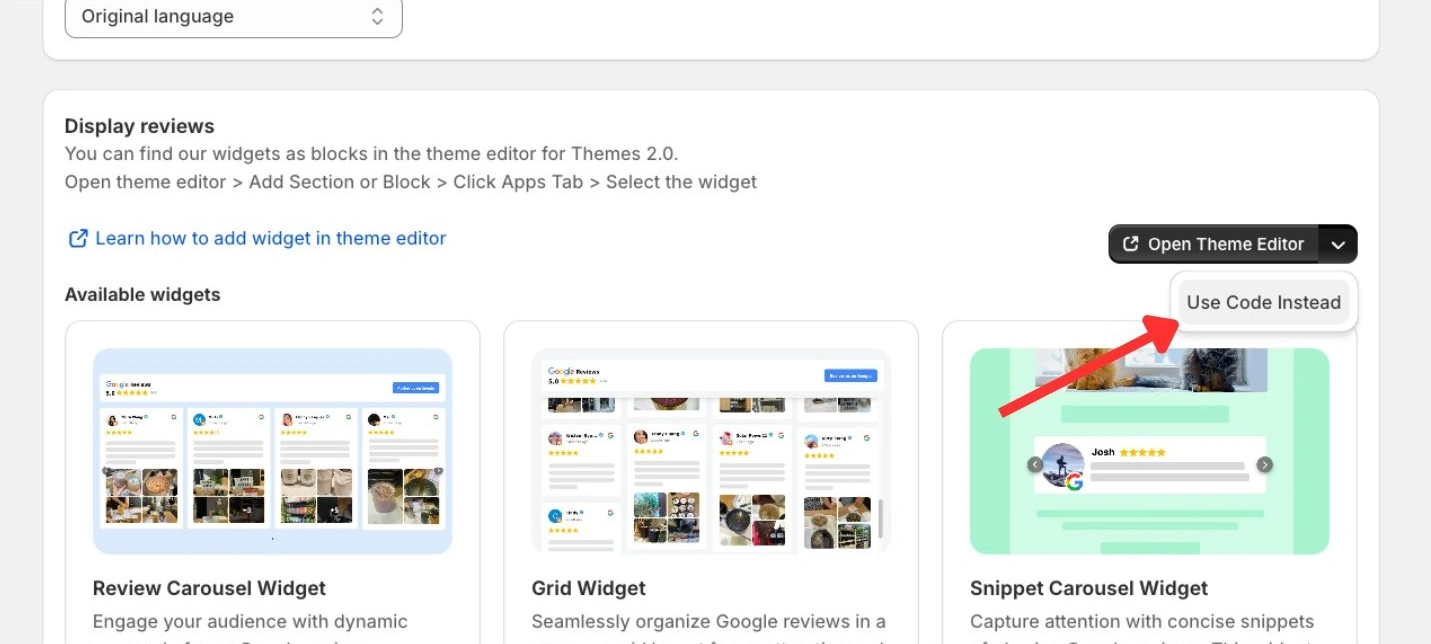
Select the review layout you want to display on your store.
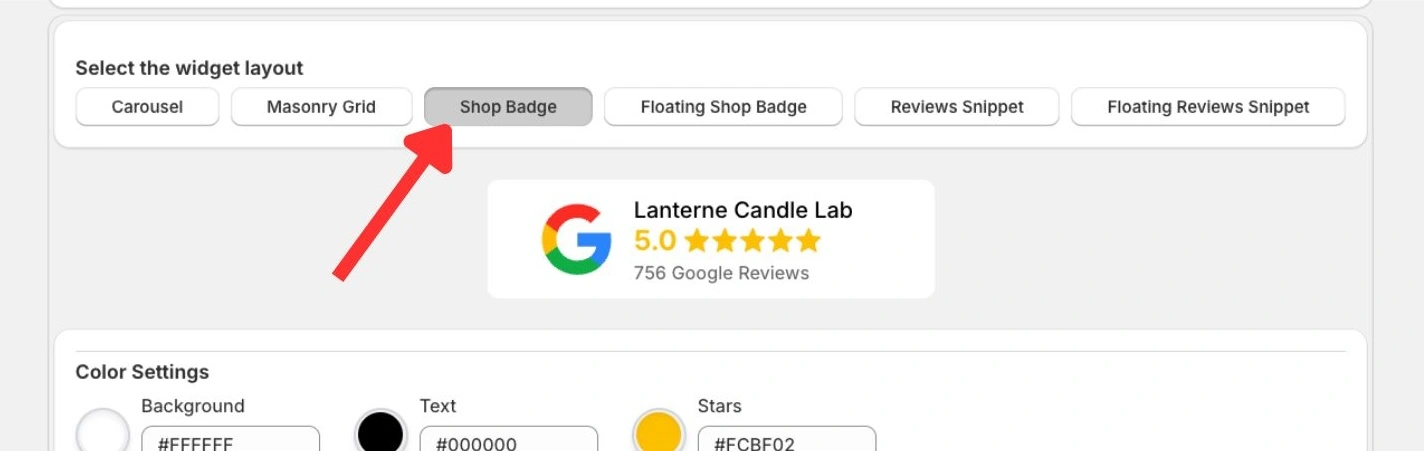
We offer a large variety of customization options to match your store. If you would like additional customization, please contact our support team, we are happy to help.
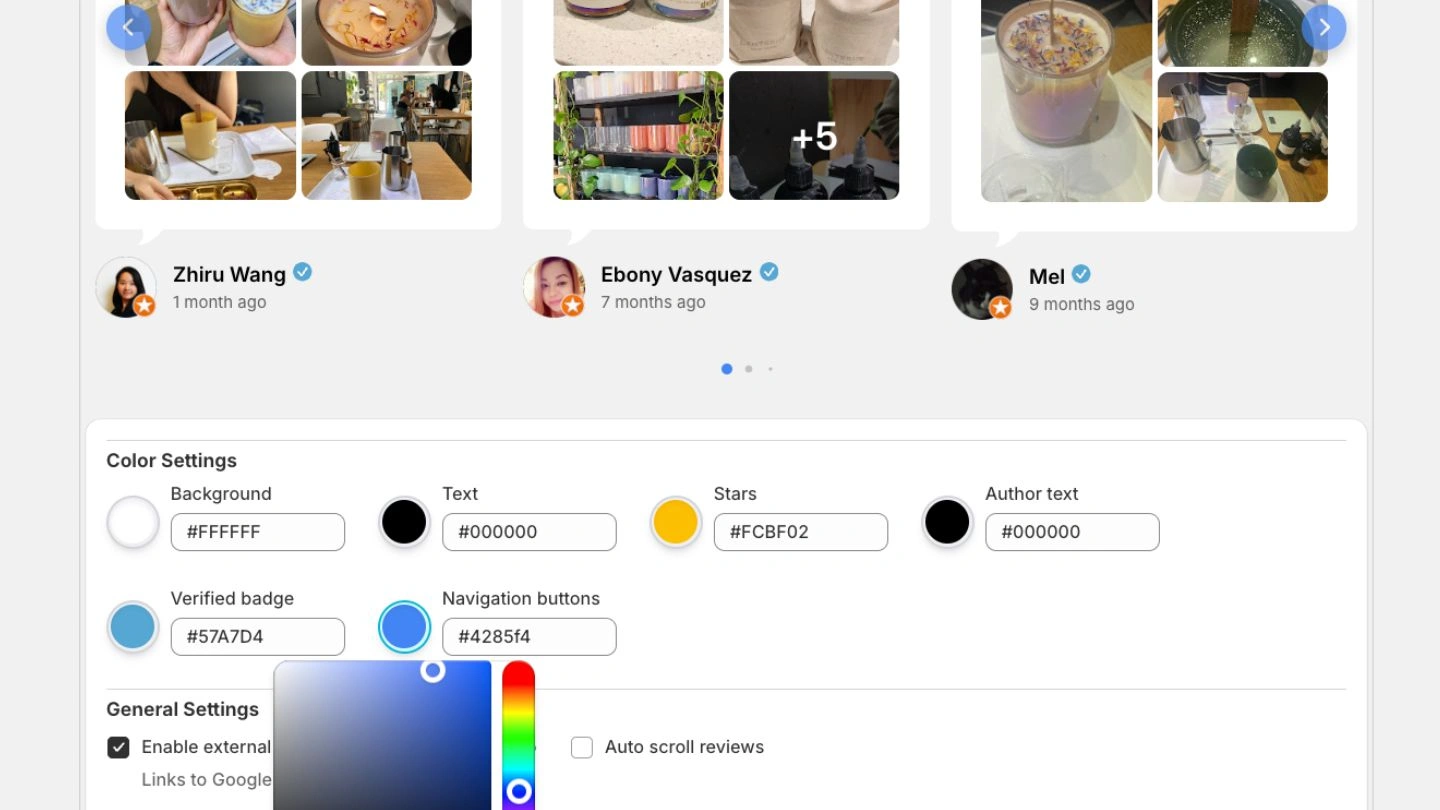
Once you are satisfied with your widget, click ”Copy code”.
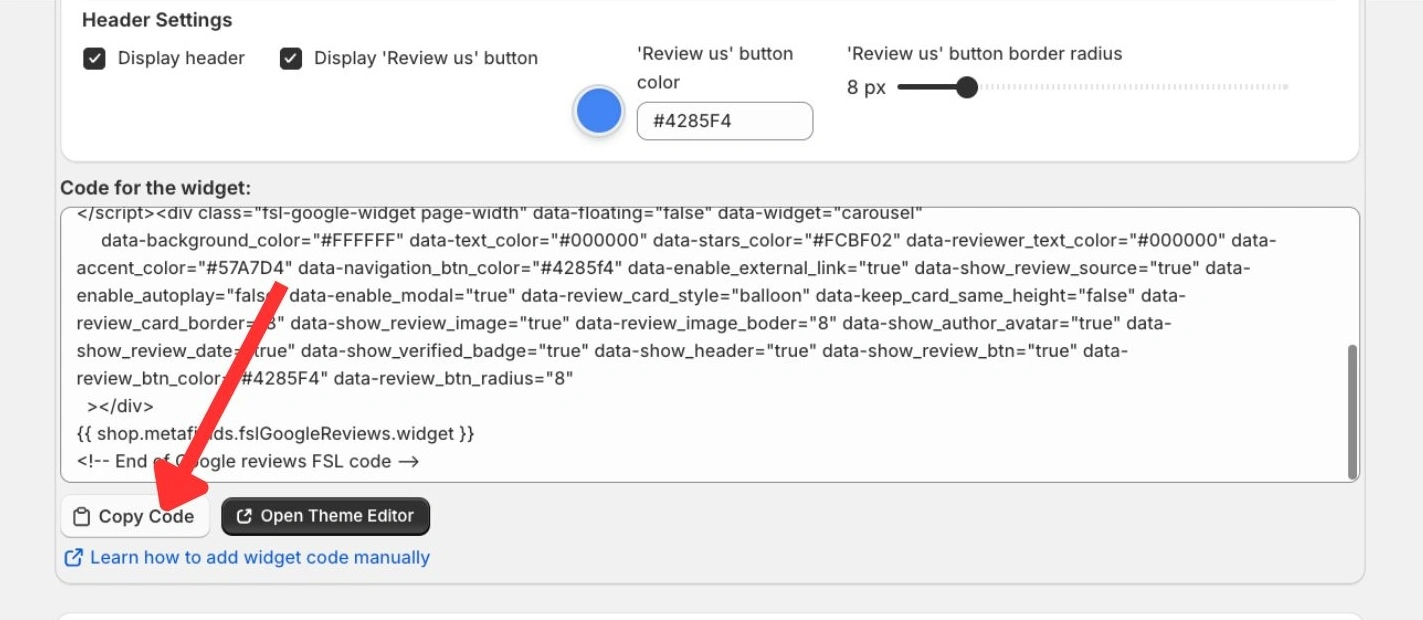
A more complete guide on how to add the code to your theme code is provided by Shopify. Editing theme code
Here is a short version:
First, navigate to your theme editor. Click ”Open Theme Editor”

Then find the three dots and click ”Edit code”
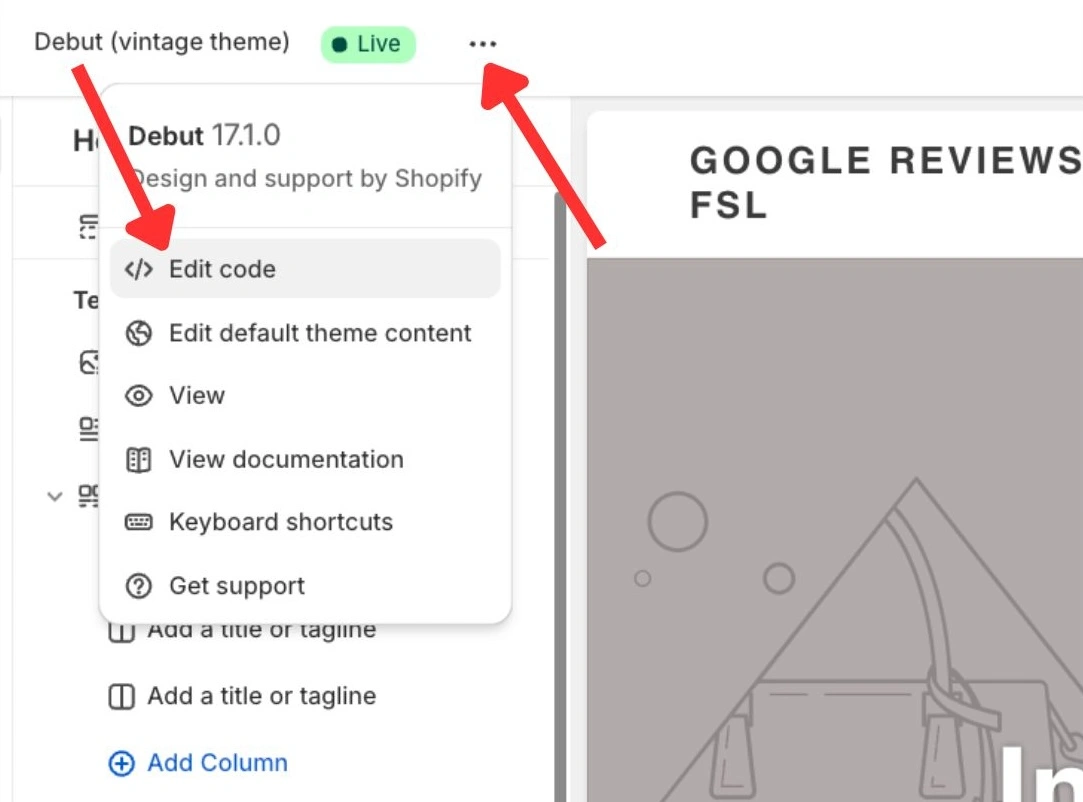
Paste the code snippet you copied from the widget editor into your desired Liquid file in the theme code editor. Click ”Save” to apply the changes.
Alternatively, you can create a new liquid file in your Sections folder, and paste the code with a schema preset to be able to move the widget directly from your theme editor.
Do not hesitate to contact us if you need help.
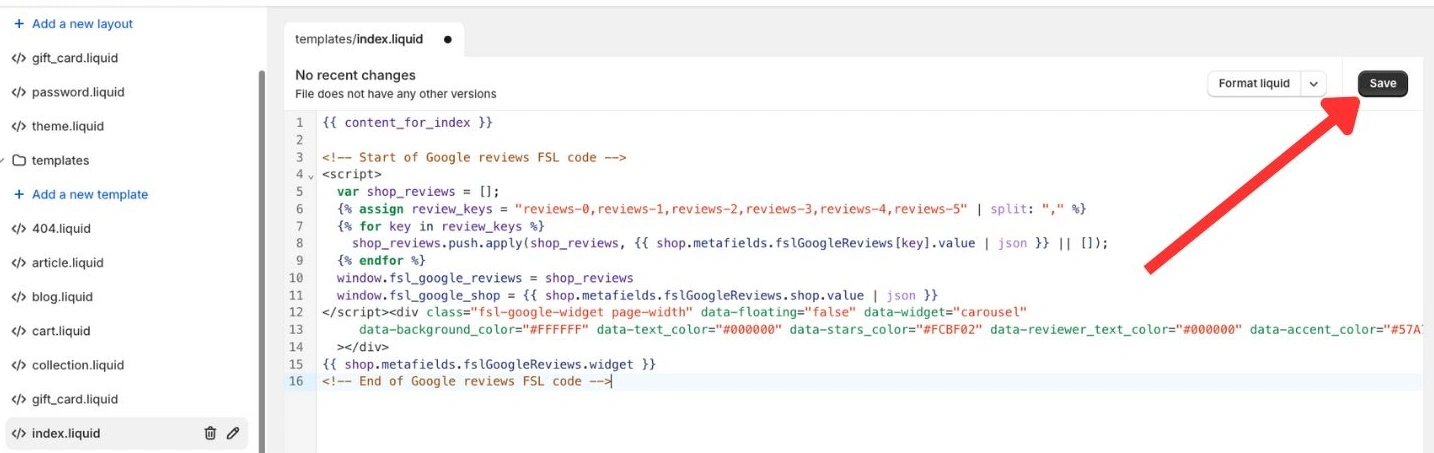
Go back to your theme editor, refresh the page, and you should see your Google reviews widget displayed on your store.
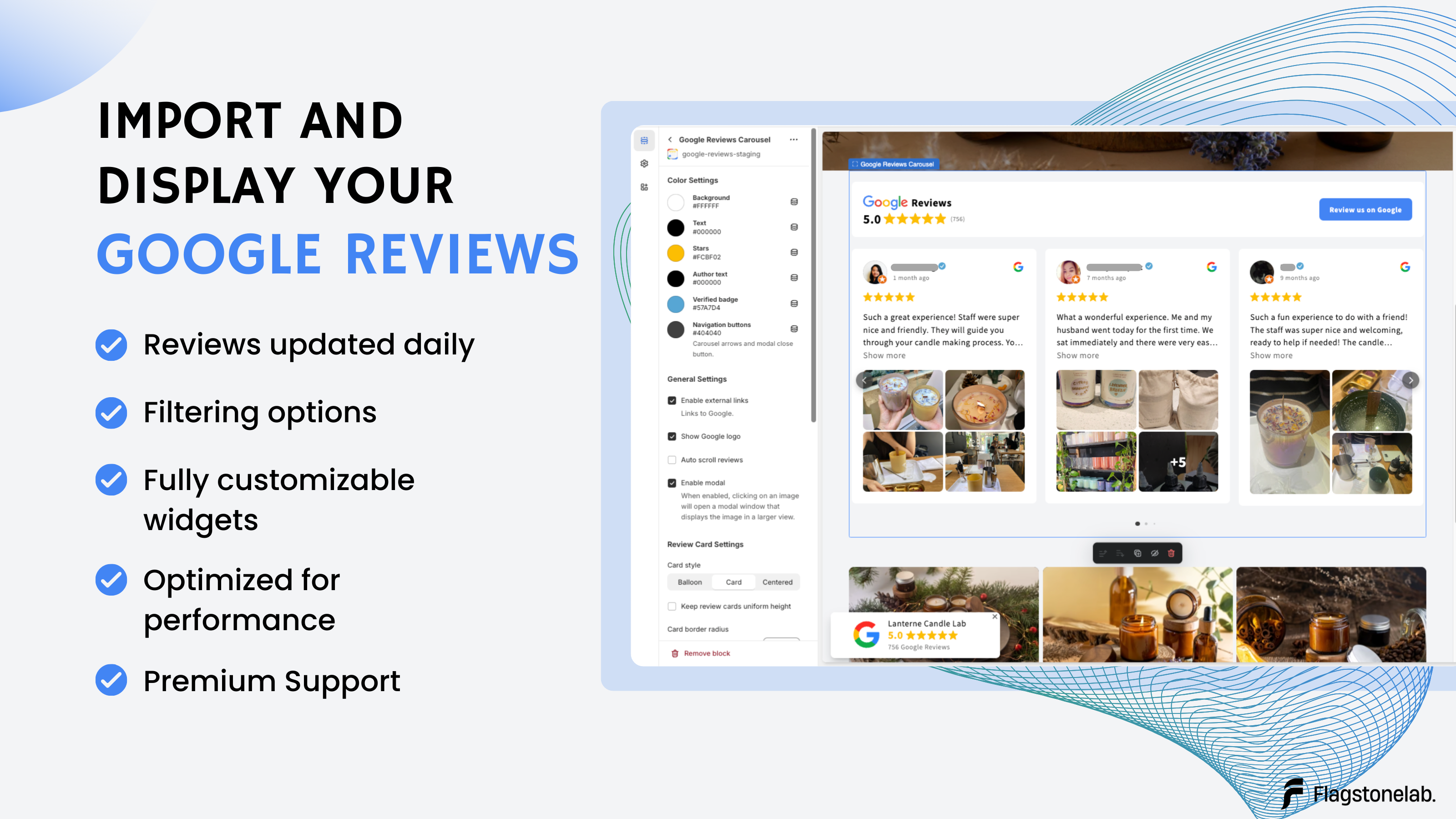
Guide
Add Google reviews on your Shopify store.
Learn how to add your Google reviews to the app and showcase them on your Shopify store.